← All Tutorials
How to receive a notification email at the end of the backup
This tutorial explains how to configure Iperius to send an email notification immediately after the backup , to one or more addresses and based on specific conditions.
This feature is extremely useful to ensure the safety and reliability of data protection operations. In fact, by setting up the sending of an email notification at the end of each backup , we can be sure to receive timely information on the success of our backup .
Email notifications can be configured individually for each backup operation, while using the same accounts that we create and configure. In the configuration of our backup, under the “Email notifications” panel, we select the “Send a notification when the backup is finished” item. Next, we set the subject of the email, the addresses of the primary recipients and the recipients in blind carbon copy.
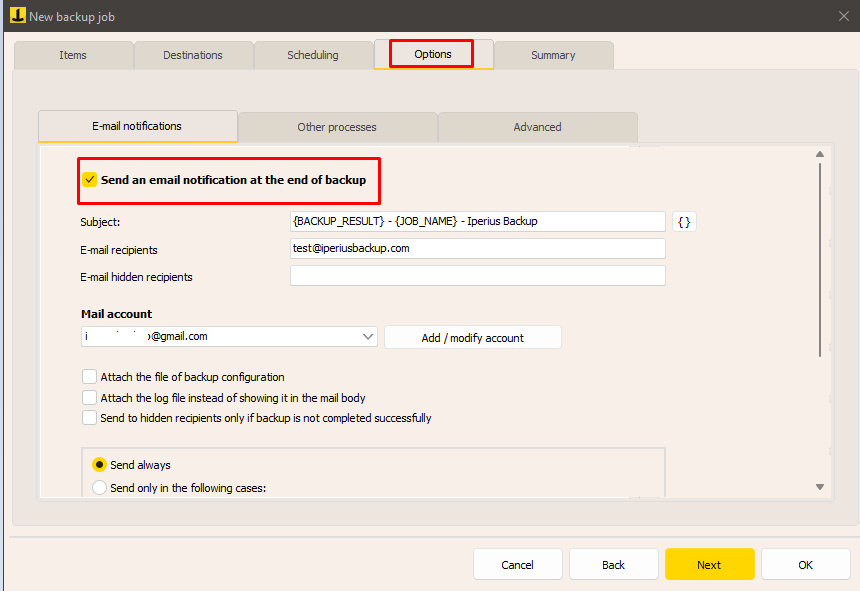
In the subject of the email, you can use special variables , which allow you to dynamically customize the subject. For example, we can include the name of the computer, the result of the backup and other useful details.
Immediately below, you need to configure an email account to use to send the notification, such as a normal Outlook, Gmail or other email client account. With Iperius, you can create multiple accounts and use them in different backup operations.
The following image shows the typical data required to set up a generic email account : sender email address, SMTP server, username and password, secure connection. Some providers may also require a POP3 connection as an additional authentication method.
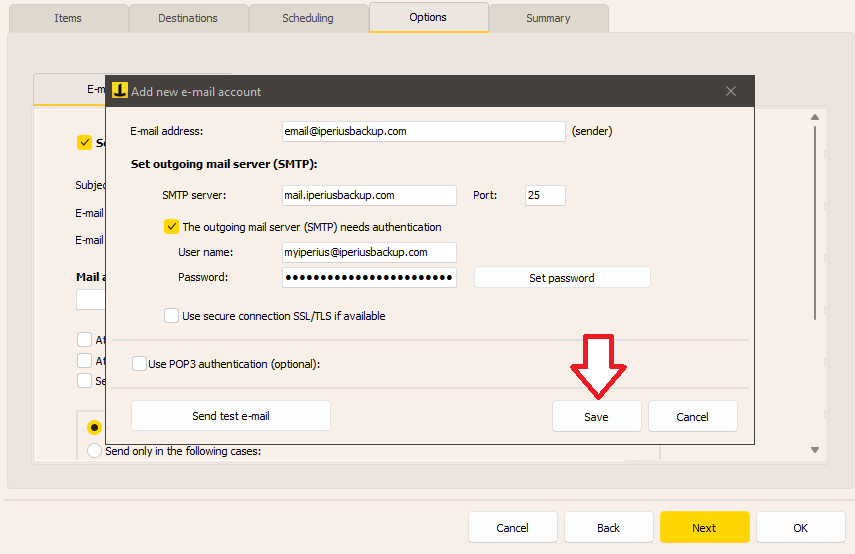
GMAIL Account Setup
Setting up a Gmail account as a sender for email notifications requires a few additional steps using the Google Cloud Console .
Sign in to your Google account at the Cloud Console here: https://console.developers.google.com/apis/library
Create a project:
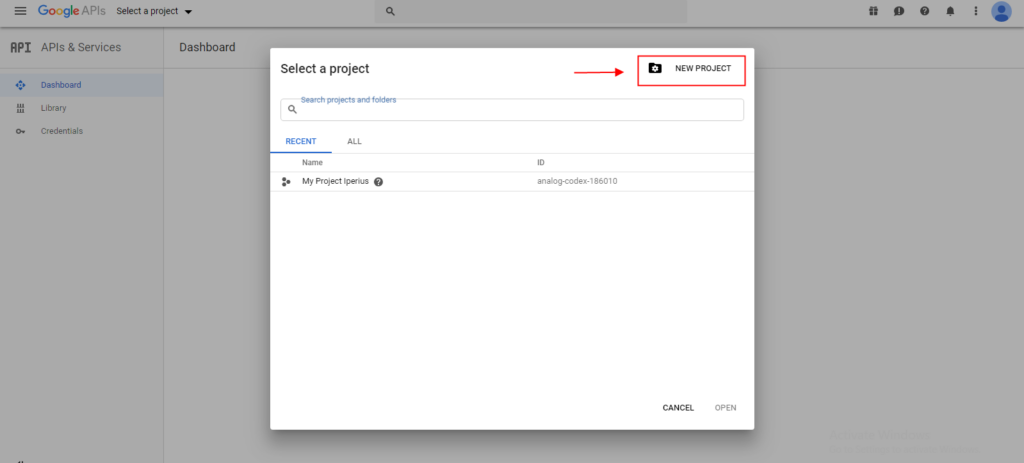
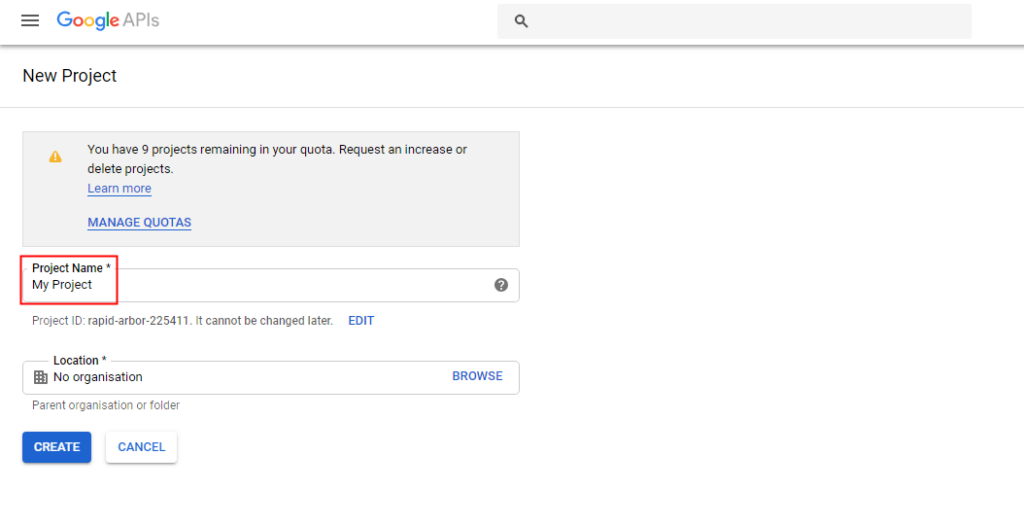
Once the project is created, let’s start configuring the Google Auth Platform:
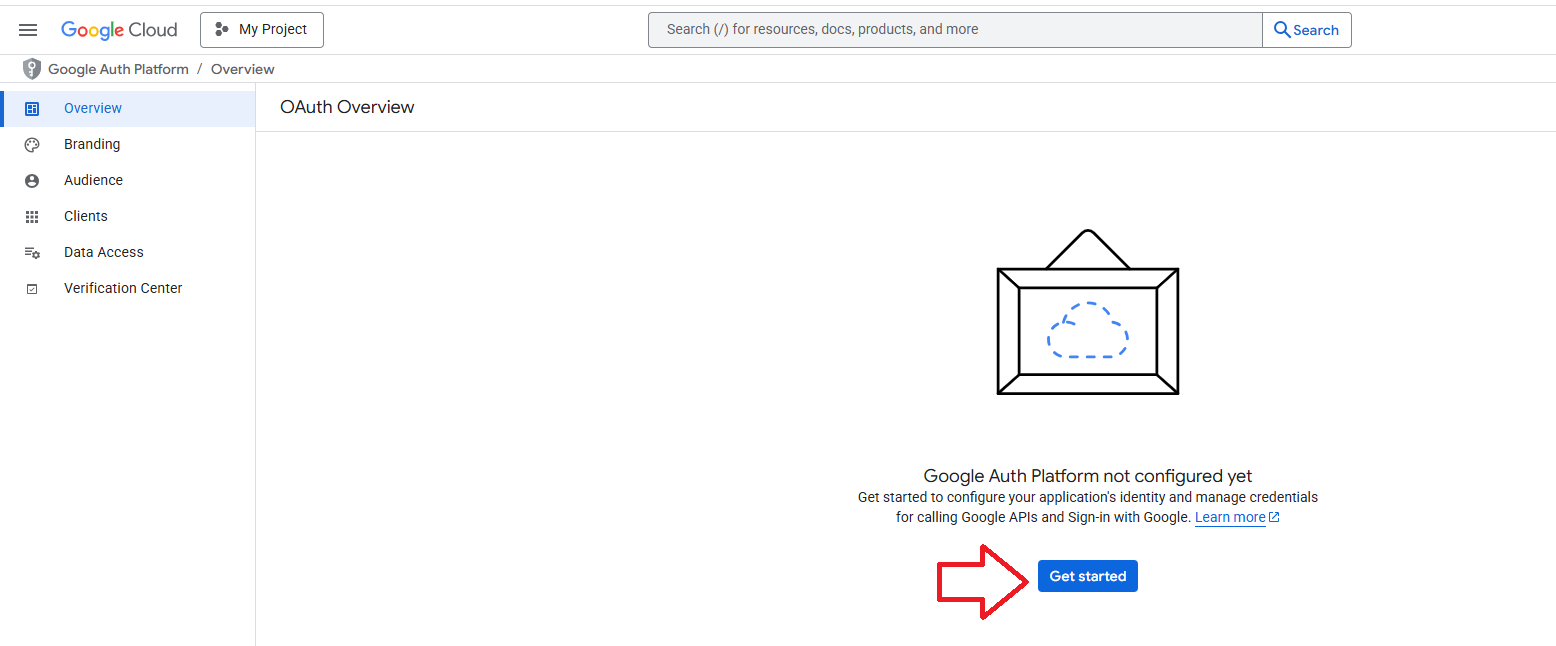
Enter your email address and the app name. This name will be visible during the authentication confirmation in Iperius.
Click on “Next”.
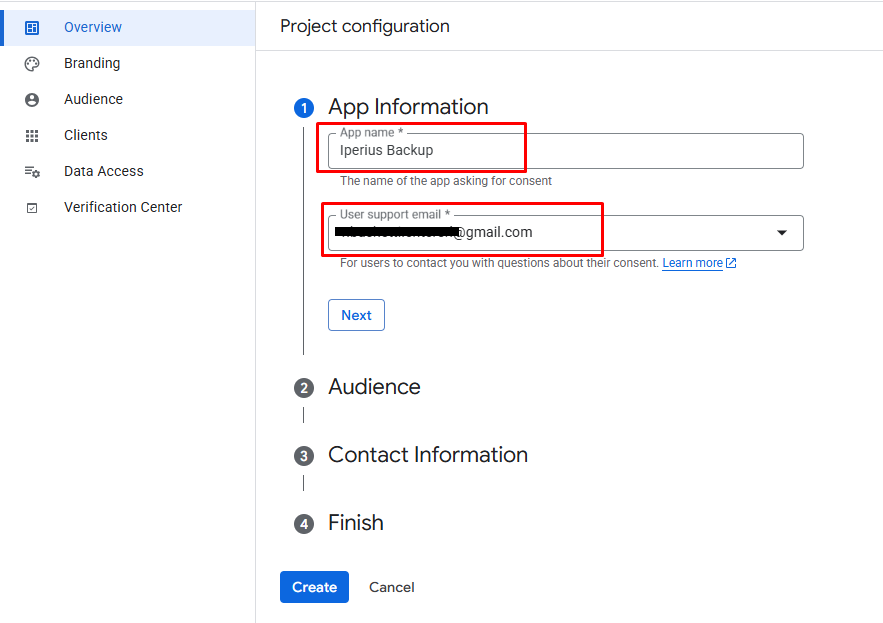
Select “External” in the Audience section.
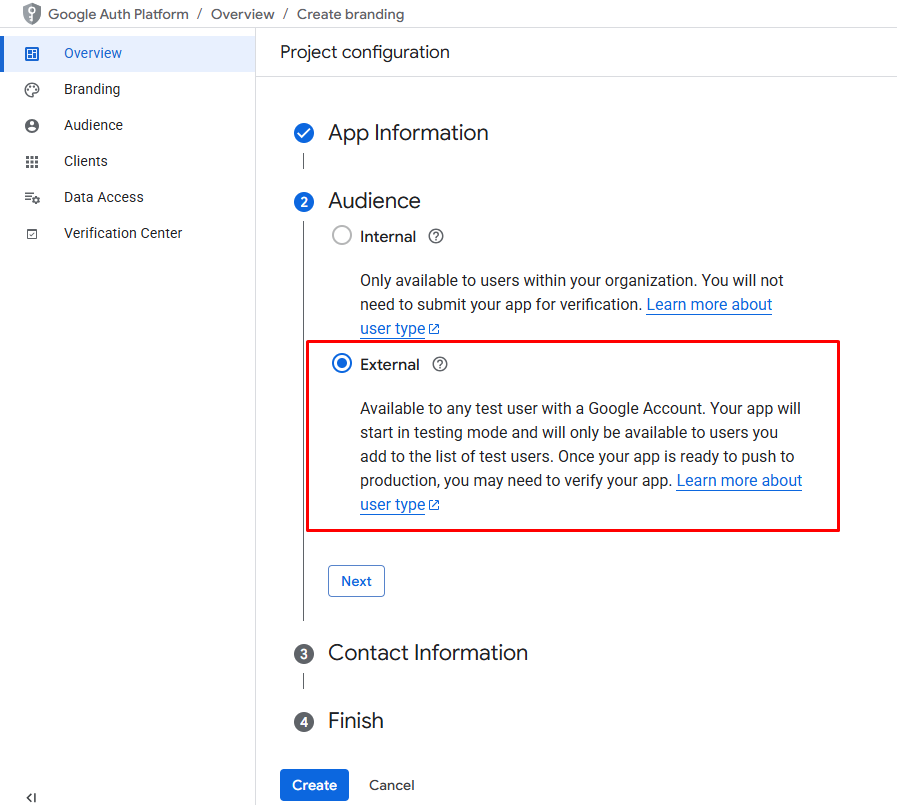
Enter a contact email and click “Next”:
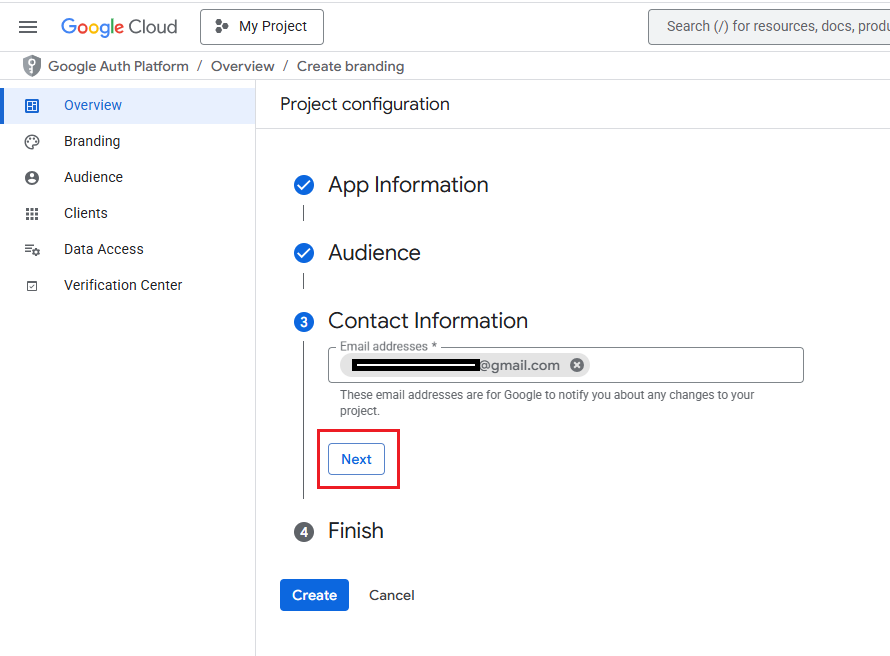
Accept the consent and finally click on “Create”:
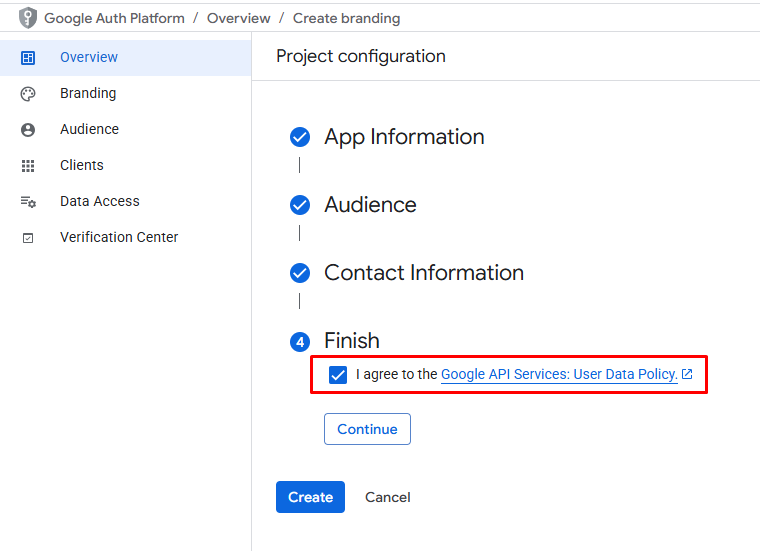
At this point, go directly to the “Audience” section and publish the app:
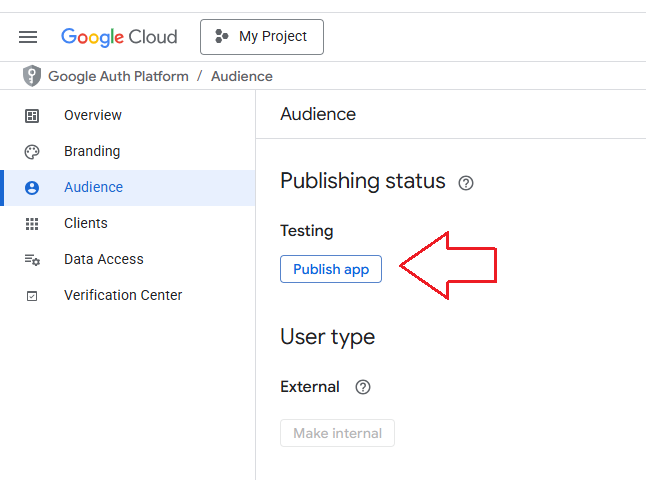
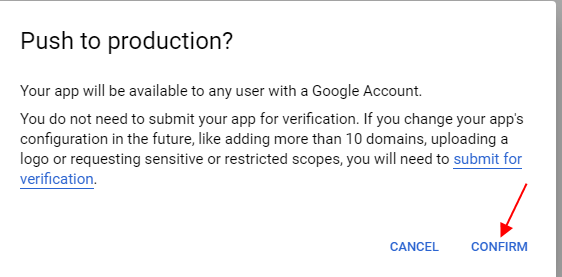
If all steps were performed correctly, you will see a result like the image below:
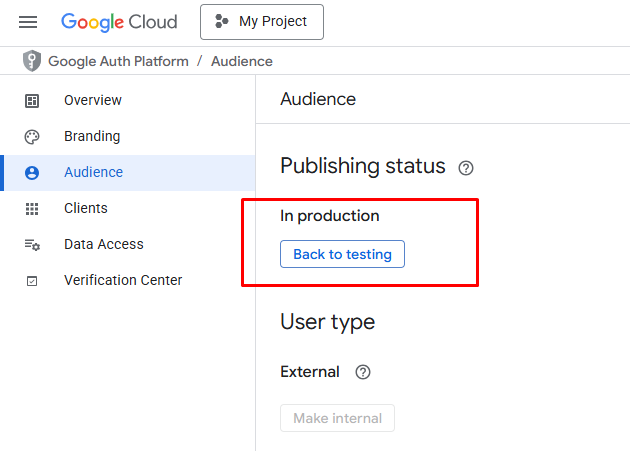
From the side menu, select “Clients” and click on “ Create Client ”:
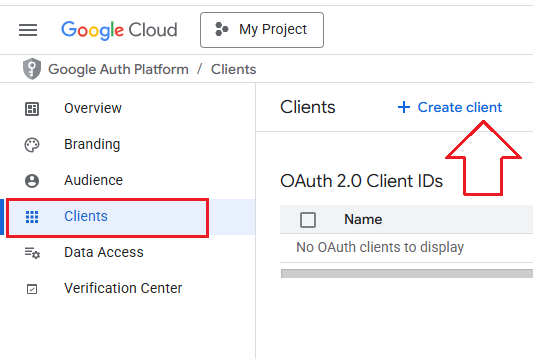
Then, select ” Web Application ” as the application type and enter ” https://www.iperiusbackup.com ” as the redirect URI.
Finally, click on ” Create “.
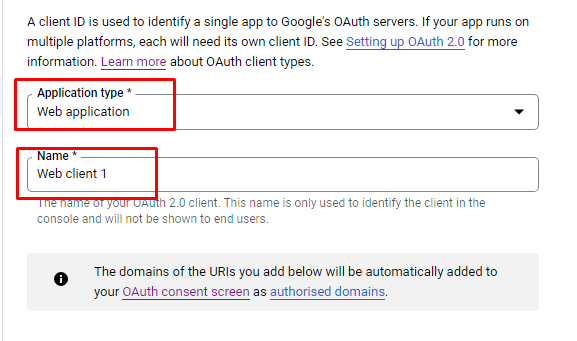
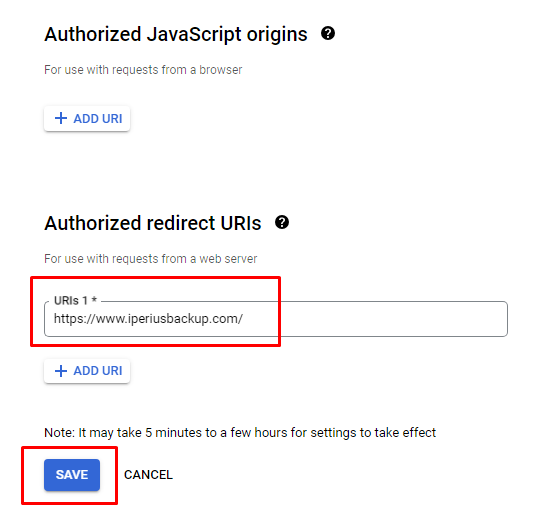
Right after that, the Client ID and Client Secret will be generated. Copy this information into the Gmail account configuration in Iperius.
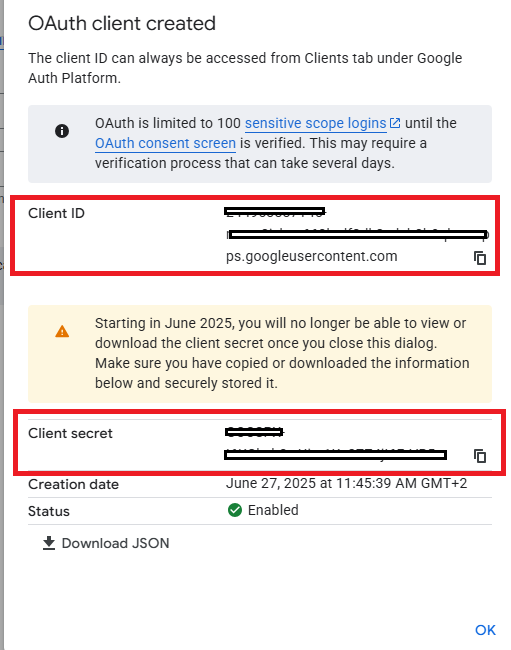
Now we can configure the Gmail account in Iperius Backup.
Enter the “Client ID” in ” Username ” and the “Client secret” in ” Password “, then test the account by clicking “Send test email”:
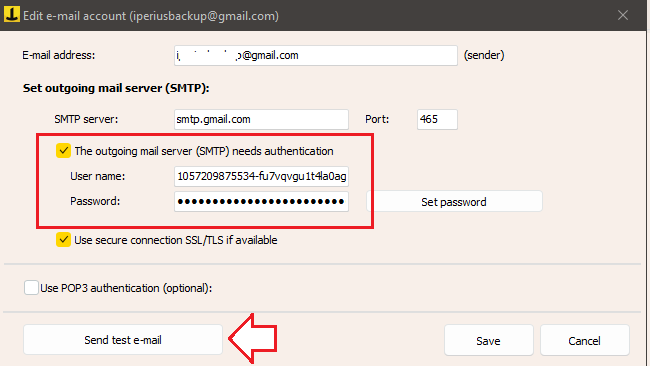
Iperius will open a browser window where you will have to grant authorization to Iperius Backup (you will also need to log in if you are not already authenticated on Google).
Before authorizing, the browser may display an “unverified app” message. This does not represent a security risk (given the type of procedure), so continue by clicking “Advanced” and then “Open… (not safe)”, as shown in the following image:
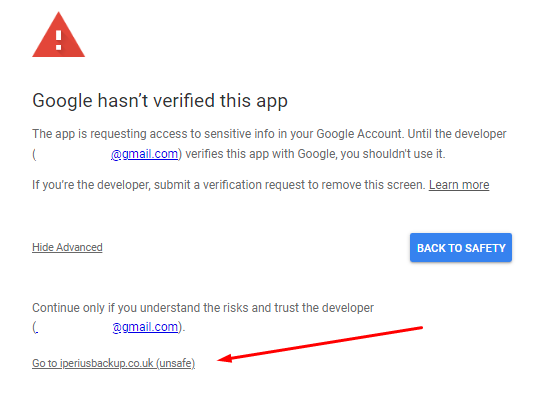
Confirm authentication:
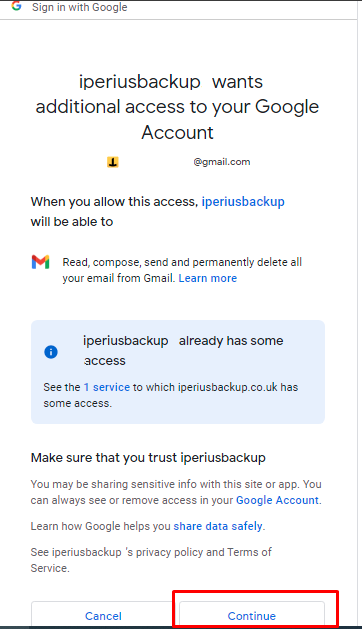
Your Gmail account setup is now complete and you will see an authentication code:
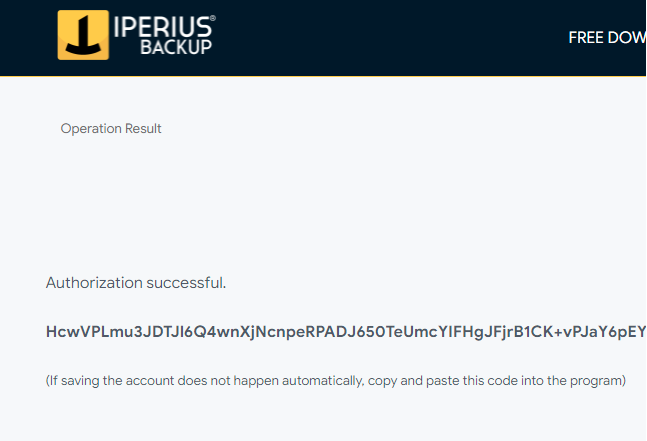
The code should be automatically acquired by Iperius. If this does not happen, it will be possible to enter it manually.
Once the account is configured, we can use it in all backup operations.
Finally, we will have the possibility of receiving an email notification every time Iperius performs a backup or only in particular cases . For example, we can configure the email to be sent only in case of errors, when the backup size exceeds a certain threshold, or if no files have been copied.
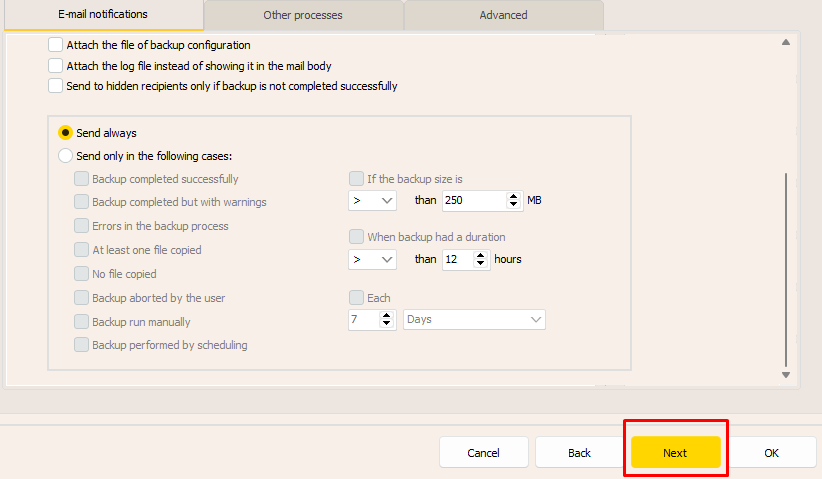
Finally, among the various backup monitoring methods available in Iperius, we also find Iperius Console , useful when the number of backup operations becomes difficult to manage with email notifications alone.
For any questions or doubts regarding this tutorial,
Contact us